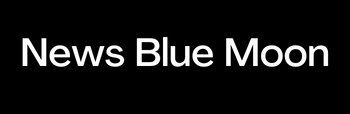How to Encrypt and Decrypt a Folder on Android with SSE Universal Encryption

If you’re looking to encrypt your files on Android, there are plenty of options available to you. You can use cloud storage services that allow file encryption, or if you prefer to keep your files on your device, there are many third-party apps that offer this functionality. However, you may want to look into SSE Universal Encryption instead, which not only lets you encrypt and decrypt individual files and folders but also comes with an option to lock your device when the encryption password is entered incorrectly a certain number of times. Here’s how to use it.
What Is Encryption?
Encryption is a process of transforming readable data into an unreadable format. This is done using an encryption key, which is a piece of information that can be used to encrypt or decrypt data. The key is usually kept secret, so that only the person who has the key can read the encrypted data. Anyone without access to the key cannot decipher the message without knowing how it was encoded in the first place. There are many different types of encryption: symmetric (uses one key), asymmetric (uses two keys), private-key cryptography (uses one key), public-key cryptography (uses two keys).
Why Do We Need It?
We need encryption to protect our data from being accessed by unauthorized individuals. Encryption is a process of transforming readable data into an unreadable format. This is done by using an algorithm and a key. The data can only be decrypted by someone who has the key.
Which One Should I Use?
There are a few different ways to encrypt files on your Android device, but we recommend using SSE Universal Encryption. It’s quick and easy to use, plus it’s free! Here’s how to encrypt and decrypt a folder on Android with SSE Universal Encryption:
- Download the app from the Google Play Store.
- Open the app and tap Encrypt.
- Select the folder you want to protect, then tap Encrypt. If you want to protect an entire SD card or USB drive, just make sure all of the folders inside are encrypted too.
- Enter a password when prompted, then tap Encrench again to confirm your choice.
How To Install SSE On Android
Installing SSE is simple and only takes a few minutes. First, open the Google Play Store and search for SSE Universal Encryption. Once you find the app, tap Install and then Accept. The app will now be downloaded and installed on your device.
A Practical Example – En/Decrypting A Folder On The SD Card
If you have important data that you want to keep safe, encrypting it is a good idea. You can encrypt and decrypt files on your Android device using SSE Universal Encryption. In this example, we will show you how to encrypt and decrypt a folder on the SD card.
Notes From The Developer’s Side
SSE Universal Encryption is an open source project that allows you to encrypt and decrypt files on your Android device. The project is still in its early stages, but it is already available for download on GitHub. It’s important to remember that the folder encryption feature works only with encrypted folders. Otherwise, the app will display a message saying Encrypted folder not found.
The Things You Should Know About Private Key Security
- The first thing you should know is that there are two types of encryption: symmetric and asymmetric.
- Symmetric encryption is when you use the same key to encrypt and decrypt data. Asymmetric encryption is when you use two different keys, one for encryption and one for decryption.
- SSE Universal Encryption uses asymmetric encryption, which is more secure than symmetric encryption.